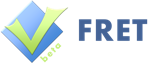This list of commands for the Selenium IDE you find below is a nicely formatted Version of the official Selenium Reference on seleniumhq.org. Please help to keep this list up to date and comment if you have corrections.
To use this list to work with the Selenium IDE read it like this:
- Command: The name of the command in the first column.
- Target: The first argument described in the column “Arguments / Return-Values”
- Value: The second argument described in the column “Arguments / Return-Values”
| Command | Description | Arguments / Return-Values |
|---|---|---|
| addLocationStrategy (strategyName, functionDefinition) | Defines a new function for Selenium to locate elements on the page. For example, if you define the strategy “foo”, and someone runs click(“foo=blah”), we’ll run your function, passing you the string “blah”, and click on the element that your function returns, or throw an “Element not found” error if your function returns null. We’ll pass three arguments to your function:
The function must return null if the element can’t be found. |
|
| addScript (scriptContent, scriptTagId) | Loads script content into a new script tag in the Selenium document. This differs from the runScript command in that runScript adds the script tag to the document of the AUT, not the Selenium document. The following entities in the script content are replaced by the characters they represent: < > & The corresponding remove command is removeScript. |
|
| addSelection (locator,optionLocator) | Add a selection to the set of selected options in a multi-select element using an option locator. @see #doSelect for details of option locators |
|
| allowNativeXpath (allow) | Specifies whether Selenium should use the native in-browser implementation of XPath (if any native version is available); if you pass “false” to this function, we will always use our pure-JavaScript xpath library. Using the pure-JS xpath library can improve the consistency of xpath element locators between different browser vendors, but the pure-JS version is much slower than the native implementations. |
|
| altKeyDown () | Press the alt key and hold it down until doAltUp() is called or a new page is loaded. | |
| altKeyUp () | Release the alt key. | |
| answerOnNextPrompt (answer) | Instructs Selenium to return the specified answer string in response to the next JavaScript prompt [window.prompt()]. |
|
| assertErrorOnNext (message) | Tell Selenium to expect an error on the next command execution. |
|
| assertFailureOnNext (message) | Tell Selenium to expect a failure on the next command execution. |
|
| assertSelected (selectLocator, optionLocator) | Verifies that the selected option of a drop-down satisfies the optionSpecifier. Note that this command is deprecated; you should use assertSelectedLabel, assertSelectedValue, assertSelectedIndex, or assertSelectedId instead.
See the select command for more information about option locators. |
|
| assignId (locator,identifier) | Temporarily sets the “id” attribute of the specified element, so you can locate it in the future using its ID rather than a slow/complicated XPath. This ID will disappear once the page is reloaded. |
|
| break () | Halt the currently running test, and wait for the user to press the Continue button. This command is useful for debugging, but be careful when using it, because it will force automated tests to hang until a user intervenes manually. | |
| captureEntire PageScreenshot (filename,kwargs) | Saves the entire contents of the current window canvas to a PNG file. Contrast this with the captureScreenshot command, which captures the contents of the OS viewport (i.e. whatever is currently being displayed on the monitor), and is implemented in the RC only. Currently this only works in Firefox when running in chrome mode, and in IE non-HTA using the EXPERIMENTAL “Snapsie” utility. The Firefox implementation is mostly borrowed from the Screengrab! Firefox extension. Please see www.screengrab.org and snapsie.sourceforge.net for details. |
|
| check (locator) | Check a toggle-button (checkbox/radio) |
|
| chooseCancelOn NextConfirmation () |
By default, Selenium’s overridden window.confirm() function will return true, as if the user had manually clicked OK; after running this command, the next call to confirm() will return false, as if the user had clicked Cancel. Selenium will then resume using the default behavior for future confirmations, automatically returning true (OK) unless/until you explicitly call this command for each confirmation. Take note – every time a confirmation comes up, you must consume it with a corresponding getConfirmation, or else the next selenium operation will fail. |
|
| chooseOkOn NextConfirmation () |
Undo the effect of calling chooseCancel OnNextConfirmation. Note that Selenium’s overridden window.confirm() function will normally automatically return true, as if the user had manually clicked OK, so you shouldn’t need to use this command unless for some reason you need to change your mind prior to the next confirmation. After any confirmation, Selenium will resume using the default behavior for future confirmations, automatically returning true (OK) unless/until you explicitly call chooseCancel OnNextConfirmation for each confirmation. Take note – every time a confirmation comes up, you must consume it with a corresponding getConfirmation, or else the next selenium operation will fail. |
|
| click (locator) | Clicks on a link, button, checkbox or radio button. If the click action causes a new page to load (like a link usually does), call waitForPageToLoad. |
|
| clickAt (locator,coordString) | Clicks on a link, button, checkbox or radio button. If the click action causes a new page to load (like a link usually does), call waitForPageToLoad. |
|
| close () | Simulates the user clicking the “close” button in the titlebar of a popup window or tab. | |
| contextMenu (locator) | Simulates opening the context menu for the specified element (as might happen if the user “right-clicked” on the element). |
|
| contextMenuAt (locator,coordString) | Simulates opening the context menu for the specified element (as might happen if the user “right-clicked” on the element). |
|
| controlKeyDown () | Press the control key and hold it down until doControlUp() is called or a new page is loaded. | |
| controlKeyUp () | Release the control key. | |
| createCookie (nameValuePair, optionsString) | Create a new cookie whose path and domain are same with those of current page under test, unless you specified a path for this cookie explicitly. |
|
| deleteAllVisibleCookies () | Calls deleteCookie with recurse=true on all cookies visible to the current page. As noted on the documentation for deleteCookie, recurse=true can be much slower than simply deleting the cookies using a known domain/path. | |
| deleteCookie (name, optionsString) | Delete a named cookie with specified path and domain. Be careful; to delete a cookie, you need to delete it using the exact same path and domain that were used to create the cookie. If the path is wrong, or the domain is wrong, the cookie simply won’t be deleted. Also note that specifying a domain that isn’t a subset of the current domain will usually fail. Since there’s no way to discover at runtime the original path and domain of a given cookie, we’ve added an option called ‘recurse’ to try all sub-domains of the current domain with all paths that are a subset of the current path. Beware; this option can be slow. In big-O notation, it operates in O(n*m) time, where n is the number of dots in the domain name and m is the number of slashes in the path. |
|
| deselectPopUp () | Selects the main window. Functionally equivalent to using selectWindow() and specifying no value for windowID. |
|
| doubleClick (locator) | Double clicks on a link, button, checkbox or radio button. If the double click action causes a new page to load (like a link usually does), call waitForPageToLoad. |
|
| doubleClickAt (locator,coordString) | Doubleclicks on a link, button, checkbox or radio button. If the action causes a new page to load (like a link usually does), call waitForPageToLoad. |
|
| dragAndDrop (locator, movementsString) | Drags an element a certain distance and then drops it |
|
| dragAndDropToObject (locatorOfObject ToBeDragged, locatorOfDrag DestinationObject) | Drags an element and drops it on another element |
|
| dragdrop (locator, movementsString) | deprecated – use dragAndDrop instead |
|
| echo (message) | Prints the specified message into the third table cell in your Selenese tables. Useful for debugging. |
|
| fireEvent (locator,eventName) | Explicitly simulate an event, to trigger the corresponding “onevent” handler. |
|
| focus (locator) | Move the focus to the specified element; for example, if the element is an input field, move the cursor to that field. |
|
| goBack () | Simulates the user clicking the “back” button on their browser. | |
| highlight (locator) | Briefly changes the backgroundColor of the specified element yellow. Useful for debugging. |
|
| ignoreAttributes WithoutValue (ignore) | Specifies whether Selenium will ignore xpath attributes that have no value, i.e. are the empty string, when using the non-native xpath evaluation engine. You’d want to do this for performance reasons in IE. However, this could break certain xpaths, for example an xpath that looks for an attribute whose value is NOT the empty string. The hope is that such xpaths are relatively rare, but the user should have the option of using them. Note that this only influences xpath evaluation when using the ajaxslt engine (i.e. not “javascript-xpath”). |
|
| keyDown (locator,keySequence) | Simulates a user pressing a key (without releasing it yet). |
|
| keyPress (locator,keySequence) | Simulates a user pressing and releasing a key. |
|
| keyUp (locator,keySequence) | Simulates a user releasing a key. |
|
| metaKeyDown () | Press the meta key and hold it down until doMetaUp() is called or a new page is loaded. | |
| metaKeyUp () | Release the meta key. | |
| mouseDown (locator) | Simulates a user pressing the left mouse button (without releasing it yet) on the specified element. |
|
| mouseDownAt (locator,coordString) | Simulates a user pressing the left mouse button (without releasing it yet) at the specified location. |
|
| mouseDownRight (locator) | Simulates a user pressing the right mouse button (without releasing it yet) on the specified element. |
|
| mouseDownRightAt (locator,coordString) | Simulates a user pressing the right mouse button (without releasing it yet) at the specified location. |
|
| mouseMove (locator) | Simulates a user pressing the mouse button (without releasing it yet) on the specified element. |
|
| mouseMoveAt (locator,coordString) | Simulates a user pressing the mouse button (without releasing it yet) on the specified element. |
|
| mouseOut (locator) | Simulates a user moving the mouse pointer away from the specified element. |
|
| mouseOver (locator) | Simulates a user hovering a mouse over the specified element. |
|
| mouseUp (locator) | Simulates the event that occurs when the user releases the mouse button (i.e., stops holding the button down) on the specified element. |
|
| mouseUpAt (locator,coordString) | Simulates the event that occurs when the user releases the mouse button (i.e., stops holding the button down) at the specified location. |
|
| mouseUpRight (locator) | Simulates the event that occurs when the user releases the right mouse button (i.e., stops holding the button down) on the specified element. |
|
| mouseUpRightAt (locator,coordString) | Simulates the event that occurs when the user releases the right mouse button (i.e., stops holding the button down) at the specified location. |
|
| open (url) | Opens an URL in the test frame. This accepts both relative and absolute URLs. The “open” command waits for the page to load before proceeding, ie. the “AndWait” suffix is implicit. Note: The URL must be on the same domain as the runner HTML due to security restrictions in the browser (Same Origin Policy). If you need to open an URL on another domain, use the Selenium Server to start a new browser session on that domain. |
|
| openWindow (url,windowID) | Opens a popup window (if a window with that ID isn’t already open). After opening the window, you’ll need to select it using the selectWindow command.
This command can also be a useful workaround for bug SEL-339. In some cases, Selenium will be unable to intercept a call to window.open (if the call occurs during or before the “onLoad” event, for example). In those cases, you can force Selenium to notice the open window’s name by using the Selenium openWindow command, using an empty (blank) url, like this: openWindow(“”, “myFunnyWindow”). |
|
| pause (waitTime) | Wait for the specified amount of time (in milliseconds) |
|
| refresh () | Simulates the user clicking the “Refresh” button on their browser. | |
| removeAllSelections (locator) | Unselects all of the selected options in a multi-select element. |
|
| removeScript (scriptTagId) | Removes a script tag from the Selenium document identified by the given id. Does nothing if the referenced tag doesn’t exist. |
|
| removeSelection (locator, optionLocator) | Remove a selection from the set of selected options in a multi-select element using an option locator. @see #doSelect for details of option locators |
|
| rollup (rollupName,kwargs) | Executes a command rollup, which is a series of commands with a unique name, and optionally arguments that control the generation of the set of commands. If any one of the rolled-up commands fails, the rollup is considered to have failed. Rollups may also contain nested rollups. |
|
| runScript (script) | Creates a new “script” tag in the body of the current test window, and adds the specified text into the body of the command. Scripts run in this way can often be debugged more easily than scripts executed using Selenium’s “getEval” command. Beware that JS exceptions thrown in these script tags aren’t managed by Selenium, so you should probably wrap your script in try/catch blocks if there is any chance that the script will throw an exception. |
|
| select (selectLocator, optionLocator) | Select an option from a drop-down using an option locator.
Option locators provide different ways of specifying options of an HTML Select element (e.g. for selecting a specific option, or for asserting that the selected option satisfies a specification). There are several forms of Select Option Locator.
If no option locator prefix is provided, the default behaviour is to match on label. |
|
| selectFrame (locator) | Selects a frame within the current window. (You may invoke this command multiple times to select nested frames.) To select the parent frame, use “relative= parent” as a locator; to select the top frame, use “relative=top”. You can also select a frame by its 0-based index number; select the first frame with “index=0”, or the third frame with “index=2”.
You may also use a DOM expression to identify the frame you want directly, like this: |
|
| selectPopUp (windowID) | Simplifies the process of selecting a popup window (and does not offer functionality beyond what selectWindow() already provides).
|
|
| selectWindow (windowID) | Selects a popup window using a window locator; once a popup window has been selected, all commands go to that window. To select the main window again, use null as the target.
Window locators provide different ways of specifying the window object: by title, by internal JavaScript “name,” or by JavaScript variable.
If no window locator prefix is provided, we’ll try to guess what you mean like this: 1.) if windowID is null, (or the string “null”) then it is assumed the user is referring to the original window instantiated by the browser). 2.) if the value of the “windowID” parameter is a JavaScript variable name in the current application window, then it is assumed that this variable contains the return value from a call to the JavaScript window.open() method. 3.) Otherwise, selenium looks in a hash it maintains that maps string names to window “names”. 4.) If that fails, we’ll try looping over all of the known windows to try to find the appropriate “title”. Since “title” is not necessarily unique, this may have unexpected behavior. If you’re having trouble figuring out the name of a window that you want to manipulate, look at the Selenium log messages which identify the names of windows created via window.open (and therefore intercepted by Selenium). You will see messages like the following for each window as it is opened: In some cases, Selenium will be unable to intercept a call to window.open (if the call occurs during or before the “onLoad” event, for example). (This is bug SEL-339.) In those cases, you can force Selenium to notice the open window’s name by using the Selenium openWindow command, using an empty (blank) url, like this: openWindow(“”, “myFunnyWindow”). |
|
| setBrowserLogLevel (logLevel) | Sets the threshold for browser-side logging messages; log messages beneath this threshold will be discarded. Valid logLevel strings are: “debug”, “info”, “warn”, “error” or “off”. To see the browser logs, you need to either show the log window in GUI mode, or enable browser-side logging in Selenium RC. |
|
| setCursorPosition (locator,position) | Moves the text cursor to the specified position in the given input element or textarea. This method will fail if the specified element isn’t an input element or textarea. |
|
| setMouseSpeed (pixels) | Configure the number of pixels between “mousemove” events during dragAndDrop commands (default=10).
Setting this value to 0 means that we’ll send a “mousemove” event to every single pixel in between the start location and the end location; that can be very slow, and may cause some browsers to force the JavaScript to timeout. If the mouse speed is greater than the distance between the two dragged objects, we’ll just send one “mousemove” at the start location and then one final one at the end location. |
|
| setSpeed (value) | Set execution speed (i.e., set the millisecond length of a delay which will follow each selenium operation). By default, there is no such delay, i.e., the delay is 0 milliseconds. |
|
| setTimeout (timeout) | Specifies the amount of time that Selenium will wait for actions to complete.
Actions that require waiting include “open” and the “waitFor*” actions. The default timeout is 30 seconds. |
|
| shiftKeyDown () | Press the shift key and hold it down until doShiftUp() is called or a new page is loaded. | |
| shiftKeyUp () | Release the shift key. | |
| store (expression, variableName) | This command is a synonym for storeExpression. |
|
| storeAlert ( variableName) | Retrieves the message of a JavaScript alert generated during the previous action, or fail if there were no alerts.
Getting an alert has the same effect as manually clicking OK. If an alert is generated but you do not consume it with getAlert, the next Selenium action will fail. Under Selenium, JavaScript alerts will NOT pop up a visible alert dialog. Selenium does NOT support JavaScript alerts that are generated in a page’s onload() event handler. In this case a visible dialog WILL be generated and Selenium will hang until someone manually clicks OK. Returns: The message of the most recent JavaScript alert |
|
| storeAlertPresent ( variableName) | Has an alert occurred?
This function never throws an exception Returns: true if there is an alert |
|
| storeAllButtons ( variableName) | Returns the IDs of all buttons on the page.
If a given button has no ID, it will appear as “” in this array. Returns: the IDs of all buttons on the page |
|
| storeAllFields ( variableName) | Returns the IDs of all input fields on the page.
If a given field has no ID, it will appear as “” in this array. Returns: the IDs of all field on the page |
|
| storeAllLinks ( variableName) | Returns the IDs of all links on the page.
If a given link has no ID, it will appear as “” in this array. Returns: the IDs of all links on the page |
|
| storeAllWindowIds ( variableName) | Returns the IDs of all windows that the browser knows about in an array.
Returns: Array of identifiers of all windows that the browser knows about. |
|
| storeAllWindowNames ( variableName) | Returns the names of all windows that the browser knows about in an array.
Returns: Array of names of all windows that the browser knows about. |
|
| storeAllWindowTitles ( variableName) | Returns the titles of all windows that the browser knows about in an array.
Returns: Array of titles of all windows that the browser knows about. |
|
| storeAttribute (attributeLocator, variableName) | Gets the value of an element attribute. The value of the attribute may differ across browsers (this is the case for the “style” attribute, for example). |
Returns: the value of the specified attribute |
| storeAttribute FromAllWindows (attributeName, variableName) | Returns an array of JavaScript property values from all known windows having one. |
Returns: the set of values of this attribute from all known windows. |
| storeBodyText ( variableName) | Gets the entire text of the page.
Returns: the entire text of the page |
|
| storeChecked (locator, variableName) | Gets whether a toggle-button (checkbox/radio) is checked. Fails if the specified element doesn’t exist or isn’t a toggle-button. |
Returns: true if the checkbox is checked, false otherwise |
| storeConfirmation ( variableName) | Retrieves the message of a JavaScript confirmation dialog generated during the previous action.
By default, the confirm function will return true, having the same effect as manually clicking OK. This can be changed by prior execution of the chooseCancelOnNextConfirmation command. If an confirmation is generated but you do not consume it with getConfirmation, the next Selenium action will fail. NOTE: under Selenium, JavaScript confirmations will NOT pop up a visible dialog. NOTE: Selenium does NOT support JavaScript confirmations that are generated in a page’s onload() event handler. In this case a visible dialog WILL be generated and Selenium will hang until you manually click OK. Returns: the message of the most recent JavaScript confirmation dialog |
|
| storeConfirmationPresent ( variableName) | Has confirm() been called?
This function never throws an exception Returns: true if there is a pending confirmation |
|
| storeCookie ( variableName) | Return all cookies of the current page under test.
Returns: all cookies of the current page under test |
|
| storeCookieByName (name, variableName) | Returns the value of the cookie with the specified name, or throws an error if the cookie is not present. |
Returns: the value of the cookie |
| storeCookiePresent (name, variableName) | Returns true if a cookie with the specified name is present, or false otherwise. |
Returns: true if a cookie with the specified name is present, or false otherwise. |
| storeCursorPosition (locator, variableName) | Retrieves the text cursor position in the given input element or textarea; beware, this may not work perfectly on all browsers.
Specifically, if the cursor/selection has been cleared by JavaScript, this command will tend to return the position of the last location of the cursor, even though the cursor is now gone from the page. This is filed as SEL-243. This method will fail if the specified element isn’t an input element or textarea, or there is no cursor in the element. |
Returns: the numerical position of the cursor in the field |
| storeEditable (locator, variableName) | Determines whether the specified input element is editable, ie hasn’t been disabled. This method will fail if the specified element isn’t an input element. |
Returns: true if the input element is editable, false otherwise |
| storeElementHeight (locator, variableName) | Retrieves the height of an element |
Returns: height of an element in pixels |
| storeElementIndex (locator, variableName) | Get the relative index of an element to its parent (starting from 0). The comment node and empty text node will be ignored. |
Returns: of relative index of the element to its parent (starting from 0) |
| storeElementPositionLeft (locator, variableName) | Retrieves the horizontal position of an element |
Returns: of pixels from the edge of the frame. |
| storeElementPositionTop (locator, variableName) | Retrieves the vertical position of an element |
Returns: of pixels from the edge of the frame. |
| storeElementPresent (locator, variableName) | Verifies that the specified element is somewhere on the page. |
Returns: true if the element is present, false otherwise |
| storeElementWidth (locator, variableName) | Retrieves the width of an element |
Returns: width of an element in pixels |
| storeEval (script, variableName) | Gets the result of evaluating the specified JavaScript snippet. The snippet may have multiple lines, but only the result of the last line will be returned.
Note that, by default, the snippet will run in the context of the “selenium” object itself, so If you need to use a locator to refer to a single element in your application page, you can use |
Returns: the results of evaluating the snippet |
| storeExpression (expression, variableName) | Returns the specified expression.
This is useful because of JavaScript preprocessing. It is used to generate commands like assertExpression and waitForExpression. |
Returns: the value passed in |
| storeHtmlSource ( variableName) | Returns the entire HTML source between the opening and closing “html” tags.
Returns: the entire HTML source |
|
| storeLocation ( variableName) | Gets the absolute URL of the current page.
Returns: the absolute URL of the current page |
|
| storeMouseSpeed ( variableName) | Returns the number of pixels between “mousemove” events during dragAndDrop commands (default=10).
Returns: the number of pixels between “mousemove” events during dragAndDrop commands (default=10) |
|
| storeOrdered (locator1, locator2, variableName) | Check if these two elements have same parent and are ordered siblings in the DOM. Two same elements will not be considered ordered. |
Returns: true if element1 is the previous sibling of element2, false otherwise |
| storePrompt ( variableName) | Retrieves the message of a JavaScript question prompt dialog generated during the previous action.
Successful handling of the prompt requires prior execution of the answerOnNextPrompt command. If a prompt is generated but you do not get/verify it, the next Selenium action will fail. NOTE: under Selenium, JavaScript prompts will NOT pop up a visible dialog. NOTE: Selenium does NOT support JavaScript prompts that are generated in a page’s onload() event handler. In this case a visible dialog WILL be generated and Selenium will hang until someone manually clicks OK. Returns: the message of the most recent JavaScript question prompt |
|
| storePromptPresent ( variableName) | Has a prompt occurred?
This function never throws an exception Returns: true if there is a pending prompt |
|
| storeSelectedId (selectLocator, variableName) | Gets option element ID for selected option in the specified select element. |
Returns: the selected option ID in the specified select drop-down |
| storeSelectedIds (selectLocator, variableName) | Gets all option element IDs for selected options in the specified select or multi-select element. |
Returns: an array of all selected option IDs in the specified select drop-down |
| storeSelectedIndex (selectLocator, variableName) | Gets option index (option number, starting at 0) for selected option in the specified select element. |
Returns: the selected option index in the specified select drop-down |
| storeSelectedIndexes (selectLocator, variableName) | Gets all option indexes (option number, starting at 0) for selected options in the specified select or multi-select element. |
Returns: an array of all selected option indexes in the specified select drop-down |
| storeSelectedLabel (selectLocator, variableName) | Gets option label (visible text) for selected option in the specified select element. |
Returns: the selected option label in the specified select drop-down |
| storeSelectedLabels (selectLocator, variableName) | Gets all option labels (visible text) for selected options in the specified select or multi-select element. |
Returns: an array of all selected option labels in the specified select drop-down |
| storeSelectedValue (selectLocator, variableName) | Gets option value (value attribute) for selected option in the specified select element. |
Returns: the selected option value in the specified select drop-down |
| storeSelectedValues (selectLocator, variableName) | Gets all option values (value attributes) for selected options in the specified select or multi-select element. |
Returns: an array of all selected option values in the specified select drop-down |
| storeSelectOptions (selectLocator, variableName) | Gets all option labels in the specified select drop-down. |
Returns: an array of all option labels in the specified select drop-down |
| storeSomethingSelected (selectLocator, variableName) | Determines whether some option in a drop-down menu is selected. |
Returns: true if some option has been selected, false otherwise |
| storeSpeed ( variableName) | Get execution speed (i.e., get the millisecond length of the delay following each selenium operation). By default, there is no such delay, i.e., the delay is 0 milliseconds. See also setSpeed.
Returns: the execution speed in milliseconds. |
|
| storeTable (tableCellAddress, variableName) | Gets the text from a cell of a table. The cellAddress syntax tableLocator.row.column, where row and column start at 0. |
Returns: the text from the specified cell |
| storeText (locator, variableName) | Gets the text of an element. This works for any element that contains text. This command uses either the textContent (Mozilla-like browsers) or the innerText (IE-like browsers) of the element, which is the rendered text shown to the user. |
Returns: the text of the element |
| storeTextPresent (pattern, variableName) | Verifies that the specified text pattern appears somewhere on the rendered page shown to the user. |
Returns: true if the pattern matches the text, false otherwise |
| storeTitle ( variableName) | Gets the title of the current page.
Returns: the title of the current page |
|
| storeValue (locator, variableName) | Gets the (whitespace-trimmed) value of an input field (or anything else with a value parameter). For checkbox/radio elements, the value will be “on” or “off” depending on whether the element is checked or not. |
Returns: the element value, or “on/off” for checkbox/radio elements |
| storeVisible (locator, variableName) | Determines if the specified element is visible. An element can be rendered invisible by setting the CSS “visibility” property to “hidden”, or the “display” property to “none”, either for the element itself or one if its ancestors. This method will fail if the element is not present. |
Returns: true if the specified element is visible, false otherwise |
| storeWhetherThisFrame MatchFrameExpression (currentFrameString, target, variableName) | Determine whether current/locator identify the frame containing this running code.
This is useful in proxy injection mode, where this code runs in every browser frame and window, and sometimes the selenium server needs to identify the “current” frame. In this case, when the test calls selectFrame, this routine is called for each frame to figure out which one has been selected. The selected frame will return true, while all others will return false. |
Returns: true if the new frame is this code’s window |
| storeWhetherThisWindow MatchWindowExpression (currentWindowString, target, variableName) | Determine whether currentWindowString plus target identify the window containing this running code.
This is useful in proxy injection mode, where this code runs in every browser frame and window, and sometimes the selenium server needs to identify the “current” window. In this case, when the test calls selectWindow, this routine is called for each window to figure out which one has been selected. The selected window will return true, while all others will return false. |
Returns: true if the new window is this code’s window |
| storeXpathCount (xpath, variableName) | Returns the number of nodes that match the specified xpath, eg. “//table” would give the number of tables. |
Returns: the number of nodes that match the specified xpath |
| submit (formLocator) | Submit the specified form. This is particularly useful for forms without submit buttons, e.g. single-input “Search” forms. |
|
| type (locator,value) | Sets the value of an input field, as though you typed it in.
Can also be used to set the value of combo boxes, check boxes, etc. In these cases, value should be the value of the option selected, not the visible text. |
|
| typeKeys (locator,value) | Simulates keystroke events on the specified element, as though you typed the value key-by-key.
This is a convenience method for calling keyDown, keyUp, keyPress for every character in the specified string; this is useful for dynamic UI widgets (like auto-completing combo boxes) that require explicit key events. Unlike the simple “type” command, which forces the specified value into the page directly, this command may or may not have any visible effect, even in cases where typing keys would normally have a visible effect. For example, if you use “typeKeys” on a form element, you may or may not see the results of what you typed in the field. In some cases, you may need to use the simple “type” command to set the value of the field and then the “typeKeys” command to send the keystroke events corresponding to what you just typed. |
|
| uncheck (locator) | Uncheck a toggle-button (checkbox/radio) |
|
| useXpathLibrary (libraryName) | Allows choice of one of the available libraries. |
|
| waitForCondition (script,timeout) | Runs the specified JavaScript snippet repeatedly until it evaluates to “true”. The snippet may have multiple lines, but only the result of the last line will be considered.
Note that, by default, the snippet will be run in the runner’s test window, not in the window of your application. To get the window of your application, you can use the JavaScript snippet |
|
| waitForFrameToLoad (frameAddress,timeout) | Waits for a new frame to load.
Selenium constantly keeps track of new pages and frames loading, and sets a “newPageLoaded” flag when it first notices a page load. See waitForPageToLoad for more information. |
|
| waitForPageToLoad (timeout) | Waits for a new page to load.
You can use this command instead of the “AndWait” suffixes, “clickAndWait”, “selectAndWait”, “typeAndWait” etc. (which are only available in the JS API). Selenium constantly keeps track of new pages loading, and sets a “newPageLoaded” flag when it first notices a page load. Running any other Selenium command after turns the flag to false. Hence, if you want to wait for a page to load, you must wait immediately after a Selenium command that caused a page-load. |
|
| waitForPopUp (windowID,timeout) | Waits for a popup window to appear and load up. |
|
| windowFocus () | Gives focus to the currently selected window | |
| windowMaximize () | Resize currently selected window to take up the entire screen |